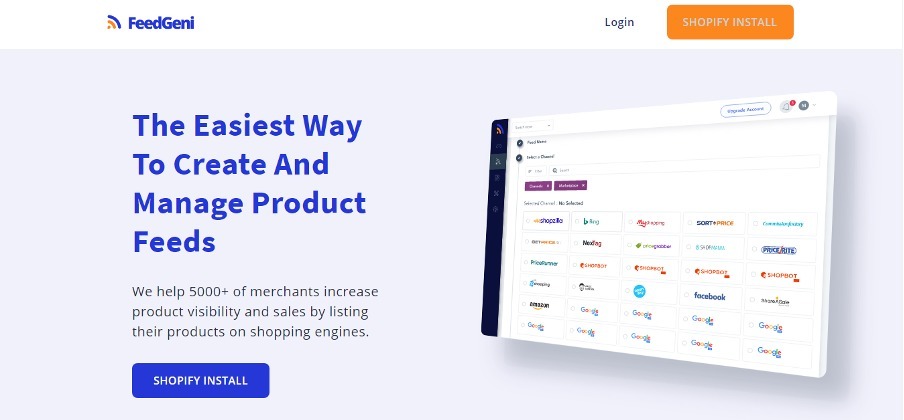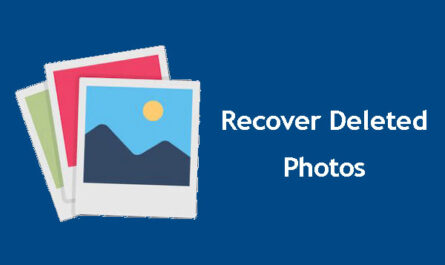Knowing that you really want to show your customers the latest and best products from your online store on Facebook, but can’t figure out how to make it work.
Consistently finding yourself frustrated with native Facebook ads? That they don’t convert? Or, that you simply can’t get them to work at all? The limitations of the platform have become very apparent.
Dynamic Product Ads are a powerful way for e-commerce brands to gain greater visibility on Facebook. They help your business drive brand awareness and increase sales while also giving you the ability to connect products across multiple devices, targeting customers based on their interests or past shopping behavior.
They are proven click magnets as they provide your customers with a much more engaging online experience, and the ability to interact with your products. And since you can show different products at different times to the same customer, you can precisely target people who have already visited your website and try and get them to come back.
What is the Shopify Facebook Product Feed
A product feed sometimes referred to as a product data feed, is a list of your products and their details that can be used by other websites to create online catalogs or storefronts.
Each product feed contains a list of the products from your online store, the product name, a description, and an image. You can also target specific customers based on their interests by creating a customer group and adding the customer group as a delivery audience.
The products that you publish in a product feed can be viewed on a retailer’s website or mobile app. By specifying the geographic region that your products cover, retailers can display your products to shoppers who are located in those regions. Integration with Google Merchant Center and other third-party shopping cart providers enable retailers to offer your products in approximately 65 eCommerce marketplaces and in thousands of retail outlets across the country. That means more online shoppers will see your products, which can lead to more traffic to your online store and higher sales.
Every day, hundreds of thousands of people shop on Facebook. With Dynamic Product Ads Feed, you can put your products in front of customers when they are ready to buy, which leads to increased sales. Dynamic Product Ads increase the number of Facebook users who return to your website and make a purchase by as much as 2X.
Using Shopify Facebook Product Feed to Boost Your Online Sales
Dynamic Product Ads allow you to showcase your in-store products in context, increasing the likelihood that a customer will click through to your site to buy. Each Dynamic Product Ad is customized with the exact product images, availability, and prices that a customer sees on your site. At the same time, they are presented in a high-impact format that really stands out amongst the other ads on Facebook.
1. Upload product catalog to Facebook
To create Dynamic Ads, the first step is to upload your product catalog to Facebook. If you are not familiar with Product Catalogs, the first step is to go to the Business Manager. From there, click on Product Catalogs under Assets. After that, click Add New Product Catalog and choose to Create New Product Catalog from the dropdown menu.
The next step is to add a product feed so that your catalog can automatically generate your product listings. To list your products on Facebook, you’ll need to create a product feed, which is a spreadsheet that lists every detail of your products. If you own an eCommerce store, your first step is to set up an automatic product feed that describes each product you sell.
Once your product feed is uploaded to the cloud, you can go to “Product Catalogs” and click “Add Product Feed.” Once you’ve set up your account, you can provide a title for your feed, choose the currency for your prices, and decide how often your product data will be uploaded.
To add your products to Facebook for ads, you need to login to the app and look for your automatically generated product feed URL (it will look something like this: “http://your-store-name-here.myshopify.com/a/feed/facebook.rss”). Copy and paste that URL. Add the login information and give Facebook access to the file. Click “Upload” and the catalog is ready.
2. Set up Facebook Pixel
Facebook recommends that you install a pixel on your store and adjust it so that it tracks when specific products are viewed, added to cart, or purchased by your customers. Head to your Business Manager. Hit “Business Manager” and select “Pixels” and click “Create a Pixel”. Give it a name to your pixel and click “Create Pixel”.
3. Create Dynamic Product Ad
If you want to create your first Dynamic Product Ad, go to your Facebook “Power Editor.” Click “Create Campaign.” Select the option “Promote a Product Catalog” as your objective. “Product Catalog Sales” must be selected as your campaign objective, click “Create.” Once you create an ad set, edit your ad set to make sure that it’s promoting the correct product catalog. Select budget, audience, location, placement, and other options.
Upon clicking on “Build,” edit your announcement set to ensure the right product catalog is being promoted. After ensuring that it’s set up correctly, you’ll need to select your target audience and other desired targeting options.
By selecting the “+” button under “Promoted Products” in your ad set, you’ll be able to filter which products your ads will feature. By selecting the “+” button under “Promoted Products” in your ad set, you’ll be able to filter which products your ads will feature. Click “Create” and progress furthe down.
Automating Facebook Product Feeds with Shopify Product Feed Generator
Product Feed Generator is a Shopify Product Feeds App that helps merchants generate, manage, and optimize product feeds for various Popular Shopping Channels such as Google Shopping, Facebook, Bing, Instagram, and others.
It is vital that your Store’s Products are displayed on various shopping channels by using Product Feeds. XML or CSV files are used to store and submit these feeds. Simply put, whenever a buyer searches for a query related to any of your listed products, these Shopping Channels display your product as ads, increasing the chances of a customer buying from you.
This Feed Generator App automates the process of creating and updating feeds, eliminating the need for manual labor. Meaning no human error and a complete product. There is no need to manually update the product feeds because the app automatically updates them when your inventory changes, saving you from many unpleasant surprises that can cost you a lot.
For creating product feeds, the Product Feed Generator App is the best tool to use. There are thousands of merchants who have benefited from it.
Few Benefits of Product Feed Generator aka. FeedGeni
- Sell on 30+ Shopping Channels
- Sync Multiple Attributes
- Do Bulk Edit Fast and Quick
- Set Your Product Mapping
- Set Inventory Rules
- Create Custom Feeds
- Weight Conversion
Takeaway
The benefits of using a Facebook product feed to sell on your Facebook page far outweigh the perceived drawbacks. You will be on your way to becoming an e-commerce rockstar. Your goal is to drive more traffic to your online store so that you can convert more casual shoppers into loyal customers by increasing traffic.